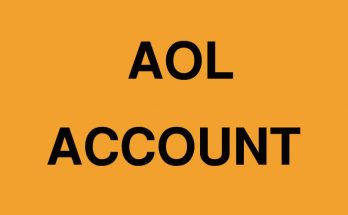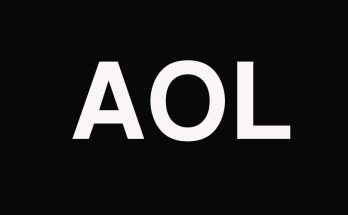In this article, you will learn about Windows 11 task manager and How to launch task manager in Windows 11. We discuss this in detail very clearly in this post. In Windows 11, the task manager is no longer a simple right-click on the taskbar.
Whether you’re looking to troubleshoot or keep an eye on your system’s resources, there are many different ways to get started.
How to Launch Task Manager in Windows 11
To launch task manager in Windows 11 you can follow various methods. We mentioned all the methods very clearly here. So you simply follow any of them below:
Right-click on the Start button
If you don’t want to start it from the keyboard, you can right-click the Start button on the taskbar. From the menu that appears (often referred to as “Advanced User Menu”), select “Task Manager” and the Task Manager will start.
Home page search
You can also open the Start menu and search for “Task Manager”. The first result should be the Task Manager application. Click the icon to start the utility.

Press Ctrl + Shift + Esc
The proven Task Manager keyboard shortcut also works in Windows 11. Just press Ctrl + Shift + Esc on your keyboard and then it will appear.
Windows 11 task manager using the command prompt
You can also run Task Manager from the command prompt. When the Command Prompt window opens, type taskmgr (for taskmgr.exe, the filename of the current program) on a blank line and press Enter. The task manager will start immediately.
Use the run window
Similar to the command prompt, you can also run Task Manager from the Windows launch panel. Press Windows + R to open the Run window, type taskmgr then click OK or press Enter. The task manager starts.
Press Ctrl + Alt + Delete
Finally, if all of these options haven’t worked for you, you can also access Task Manager from the Ctrl + Alt + Del screen. After pressing Ctrl + Alt + Del on your keyboard, you will see a black screen with a few options in the middle. Click on “Task Manager” and the Task Manager will open. Hope this post may very helpful for you.