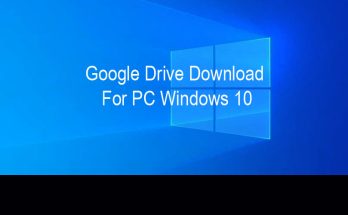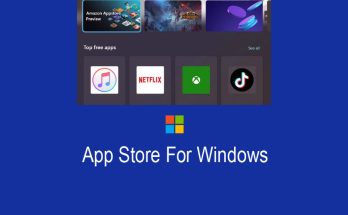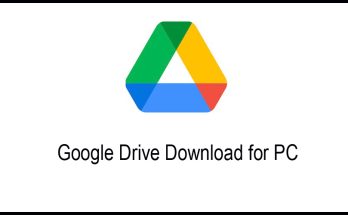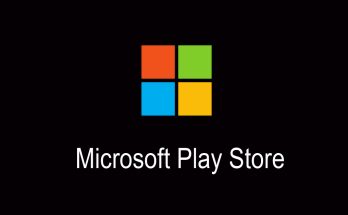Microsoft recently added a “feature” to Windows 11 that displays a watermark message on the desktop when the PC it’s running on doesn’t meet system requirements, but there’s already a trick to get rid of it. Windows 11 has some weird system requirements that have prevented some very powerful and relatively modern PCs from running the new operating system. However, it’s relatively easy to get Windows 11 running on these devices anyway, and while everything seems to work fine, Microsoft has warned against it.
The company now seems even more determined to dissuade users from running Windows 11 on unsupported hardware by adding a desktop watermark that reads “Unmet system requirements.” While it doesn’t prevent PC use, it’s quite annoying, so it’s no surprise that someone from Deskmodder.de has already found a way to remove the watermark.
How to remove the Windows 11 watermark
When the watermark appears on your PC, you need to follow the steps below to remove it. This process involves editing the Windows 11 registry, and if done incorrectly there is a risk that your PC may not work properly, so only do it if you are sure and follow the instructions exactly.
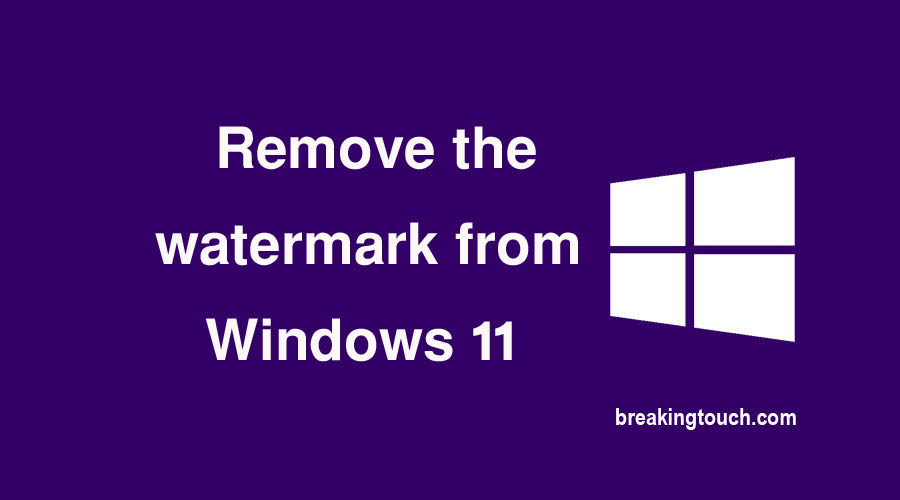
Open the registry editor by typing “Regedit” in the Windows 11 search box.
Open HKEY_CURRENT_USER on the left, then scroll down to Control Panel. You should see an entry called UnsupportedHardwareNotificationCache.
Right-click and select Edit from the menu.
Change the SV2 DWORD value from 1 to 0.
Save and restart your PC.
If UnsupportedHardwareNotificationCache does not appear, right-click the Control Panel folder and select New > Key. Name it UnsupportedHardwareNotificationCache, then right-click on the new folder and select New > SV2 DWORD. Right-click and select “Edit” and change the value from 1 to 0.
Once your PC restarts, the watermark should be gone.
Analysis: Is this legal and should you do it?
This trick is relatively easy, but does that mean you have to do it? In the past, Microsoft used such watermarks when devices were running an unactivated (hence possibly unpaid) copy of Windows. Removing a watermark to make an unactivated version of Windows appear activated would almost certainly be illegal and ethically wrong.
Things are not that simple here, because if you have an activated version of Windows 10, you should be eligible for a free upgrade to Windows 11. However, part of the license agreement states that you are running Windows 11 on Windows 11. compatible hardware.
While you could get away with it for personal use if you just want to remove the watermark for cosmetic reasons, someone would use it to make a PC compatible with Windows 11 when it isn’t (and then build it depending on this sale). , again, probably illegal.
Windows 10 now tell you whether your PC is ready for Windows 11 update
It should also be noted that even though this trick removes the watermark, it does not mean that the device now meets the Windows 11 system requirements. Microsoft does not recommend running Windows 11 on systems that do not meet the requirements, which may mean that future updates, including important security patches, will not be supported.
For this reason alone, if you get this watermark, it’s safest to uninstall Windows 11 and stay with Windows 10.