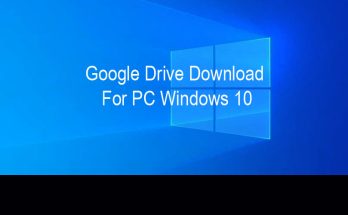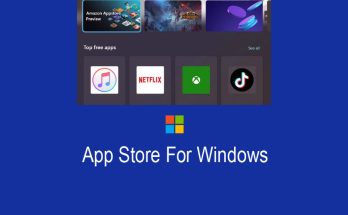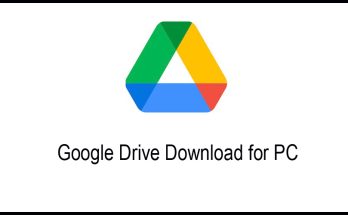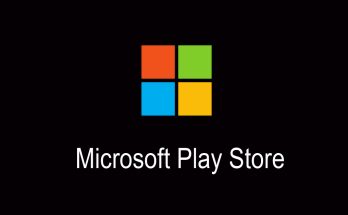Changing the desktop theme in Windows has been around since the days of Windows 98. In 2022, it’s easier than ever to install a full 4K theme for your PC that changes its icons and windows, not just the color scheme. There are many methods to install a Windows 10 or Windows 11 theme, such as B. From the Microsoft Store or using other apps that can change the Windows color scheme and taskbar.
Nowadays, there are plenty of ways to change the look of your PC to something that’s right for you.
With that in mind, here we are going to show you how to install some themes to make your PC shine even more, and not just outdoors with its RGB.
How to install official themes
Before Windows 8, there wasn’t really an official way to install new themes, but it got a lot easier with the introduction of the Microsoft Store.
Navigate to the domain in the Microsoft Store. Find the section and if you want to install one, just click on a theme, click “Get” and it will install. Go to Settings> Personalization> Themes and it will appear next to existing themes so you can give your PC a makeover.
However, since the store isn’t the best for showing off what a theme looks like on PC, with its clunky user interface, it’s almost a needle in a haystack to find the one you like.
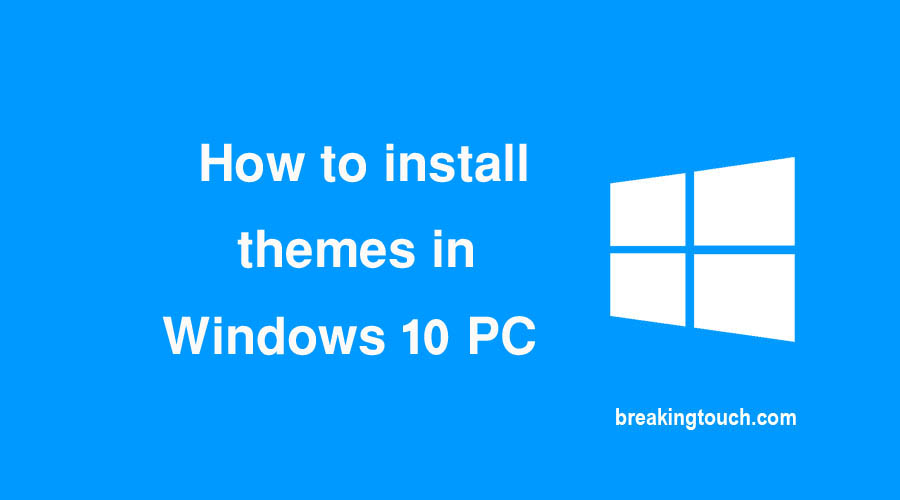
How to install unofficial themes
This is where third-party themes come in. An app called UltraUXThemePatcher must first be downloaded to install third-party themes. It modifies some files in Windows 10 which are responsible for changing UI but brings them back to normal when UltraUXThemePatcher is uninstalled.
Once installed, you can go to DeviantArt or ThemePack and find the theme that best suits your needs.
When you find a theme you like, place it in Windows \ Resources \ Themes.
Restart your PC and then go to Settings> Personalization> Themes and they will appear next to the official variants and are ready to go into effect.
There is also another app that we must mention that can show your desktop even more.
Wallpaper Engine
Wallpaper Engine offers a large number of animated backgrounds, even more of which you can download thanks to the integration of Steam Workshop, to which many users have contributed their own designs. You can choose to display a different wallpaper for each day or for certain times of the day.
You can customize colors, objects, animation playback speed, and more. It even works on multiple monitors, so you can have a background image with animations spread across all your screens, creating an eye-catching effect.
Our pick of the best Windows 10 themes
Simplify Orange Blue
The streamlined design flattens the user interface but gives it a warm gradient that makes it look like a modernized Windows XP design. Everything looks sharper and very clean when browsing in File Explorer, while everything in this theme is optimized for 4K displays. The theme costs $ 2.99 (around £ 2 / AUS $ 4), but you get a very sophisticated theme with a deep color scheme for your PC.
macOS 12
Would you like to have a look at the Apple operating system without having a Mac? Here is the best of both worlds for you. This macOS theme turns your entire Windows 10 theme into the latest version of macOS, with icons, wallpapers, and even a port where you can instantly drag and drop app shortcuts. It is very easy to install while turning your PC into an iMac.
Papryos
Instead of a single layout, here you get five layouts, each featuring bright, vibrant colors that look like a mix of Linux and Google’s now dated Android hardware UI.
XP Themes
Windows XP, now Windows 10. Themes Some of these were once only available in certain versions of Windows XP, with the Royale theme being a particularly nostalgic reminder of 2004.
The taskbar and the color scheme are the two main points here which blend easily with the current Windows 10. Even in 2022 with the latest Windows 10 20H2 update, all themes will work here, the Royale looks especially fantastic with its almost fluorescent blue and green, while the Zune brings a stunning black and orange combination to the desktop.
Since they’re all optimized for screens up to 4K, they all look crisp on any monitor. While it costs $ 11.99 (around $ 8.49 / $ 15.49), it’s a small price to pay for a complete and sophisticated makeover to your Windows 10 2001 PC.