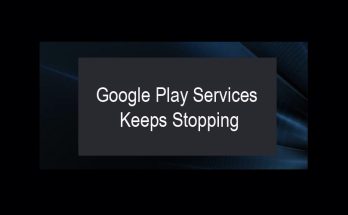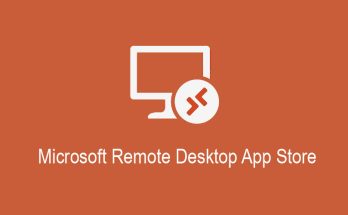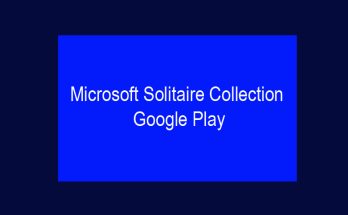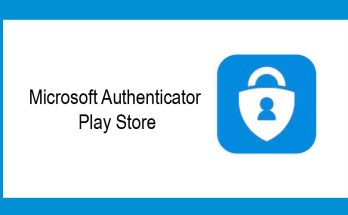People looking for Windows 11 download and how to install windows 11 on their PC. You can download Windows 11 using some methods. Microsoft’s new operating system can be downloaded and installed by using the step by step instructions from here. Also, you can use the Windows 11 installation assistant to update your system easily. Actually, Windows 11 start trending out a few days ago when Microsoft released its new operating system on October 5. Now Any user using Windows 10 can upgrade for free if they have a compatible requirement to download Win 11, but there are still plenty of people waiting for this upgrade version.
How to download and install windows 11? The Microsoft corporation is deploying the operating system in phases, so your system may not yet prompt you to update. In fact, even if you ask your computer to check for updates, it may not find them. A Microsoft blog post in August said the company expects “all eligible devices will get the free upgrade to Windows 11 by the mid-year of 2022 .” If you don’t want to wait until the next year, then Windows 11 installation assistant can help you to upgrade Windows 11 from Windows 7 or Windows 10.
Trying to update Windows 11? If you’re in no rush, Windows 11 update will be delivered to your device over the next few months when data from Microsoft says the update is ready for that device. Every Microsoft user will get this opportunity. When the new operating system is released, the update process is similar to a normal Windows 10 update, as long as your device is compatible and meets minimum requirements. Let’s follow the detailed information about download and install Windows 11 on your PC.
Windows 11 Download
Basically, you don’t need to download it because you can upgrade to Windows 11 from Windows 7 or Windows 10. Now, you still have the ways to download Windows 11 manually. And you can try out new features like widgets, virtual desktops, instant layouts, and the new version of Microsoft Store. In this article, I will discuss how to do it. Before downloading, here you will find everything you need to know about the new software from Microsoft. There are several ways to check if your current Windows 10 PC is eligible for the free upgrade to Windows 11. Basically, when you purchase a new PC, that new PC is also eligible for the free upgrade from Microsoft. Now, are you still want to download Win 11 from Microsoft? Then you can follow the instructions to Windows 11 download option here.
If you haven’t upgraded to Windows 10 yet, don’t worry, there is a trick to download Windows 10 for free that still works. At this moment would be a very good time to make the OS change. So that now you can easily make your computer or PC for the Windows 11 upgrade. I think this info is the same for one you use if you try to manually upgrade a pre-Windows 11 PC/Laptop, generally, Microsoft does not recommend it, like as you can. Actually, you are not entitled to the same exact updates.

How to Download Windows 11?
Are you looking for how to download Windows 11? From this section, you will get step by step clear concept about to download Windows 11. Some users can download Windows 11 the same way they would get any new version of Windows. Again you don’t need to download Win 11 you can upgrade Win 11 just by following the simple steps below:
Step 1: Just go to Settings> Update & Security> Windows Update and
Step 2: Now click on Check for updates. If available, it will display the feature update to Windows 11.
Step 3: Then Click Download and Install.
Keep in mind that Windows 11 will take time to deploy. It may take some days or a month for it to be available on your device. Newer PCs will receive the update first; All supported devices are expected to receive it by mid-2022, depending on the age and material of the device.
Windows 11 System Requirements
To download Windows 11 you must need to fulfill the Windows 11 minimum system requirements. Microsoft’s official website clearly states the software and hardware requirements for downloading and updating Windows 11. The specific Windows 11 system requirements are given below:
- RAM required: 4 GB of RAM
- Minimum Storage: 64 GB or more of storage device
- Processor required: 1 Gigahertz (GHz) processor or faster with 2 or more cores in a compatible 64-bit processor or system on a chip.
- Graphics card: DirectX 12 / WDDM 2.x compatible graphics card
- System firmware: UEFI, secure boot function
- Disply or Screen:> 9 ” with HD resolution (720p)
- TPM: Trusted Platform Module (TPM) version 2.0
- Internet Connectivity: Internet connection and a Microsoft account are required to set up Windows 11 Home.
So how do you test if your computer is compatible with Windows 11? You can use an EaseUS Windows 11 update checker to check if your PC or laptop meets the update requirements.
System Requirements Check to Download Windows 11
- Hard Drive Partition Type: Windows 11 requires the system hard drive partition type to be GPT. If your system uses MBR.
- Boot Method: Windows 11 requires UEFI Secure Boot. If your CPU supports UEFEI Boot Mode, learn how to change Legacy BIOS to UEFI.
- Secure Boot: You must enable Secure Boot in Windows 11.
- TPM: Windows 11 requires TPM 2.0 and must be enabled.
How to Install Windows 11?
If you don’t have the update yet, but want to update it now, there are several options available to you. The best and easiest option is to download the Windows 11 installation wizard. At first select Run after download. Make sure your hardware is compatible to install Win 11. Accept, then Install to accept the license terms and begin the installation. When the program installation is complete, you will be prompted to restart your computer. Your PC may restart multiple times during the installation process, so don’t worry. Now you can just leave your PC on until everything is complete.
If you can’t use the Windows 11 Installation Assistant, you have a few backup options, but keep in mind they’re more complicated. Actually, I strongly recommend that you can wait for the update to arrive on your PC. If you are sure you want to continue, you can download Windows 11 ISO file. Also, you will get other alternative methods to install Windows 11 from this website. There are three methods to install Win 11 on your PC. These are discussed below:
Windows 11 Installation Assistant
Want to upgrade Windows 10 to Windows 11, using Microsoft’s Windows 11 installation assistant is an excellent option for you. Make sure your PC is licensed for Windows 10 and is running Windows 10 version 2004 or higher. Also, confirm that your device meets the minimum installation requirements of Windows 11 with 9 GB of free space.
- At first, open the Microsoft Windows 11 download web page.
- Then find the Windows 11 installation wizard at the top of the page and click Download Now.
- Now run this tool as an administrator. Once the tool confirms that your PC is compatible, select “Agree and Install” to begin the installation.
- Then follow the step-by-step instructions on the screen to install Windows 11 on your computer.
- Finally, It may take some time to download and install the new system, and your PC will restart several times. Make sure you don’t turn off your computer.
Install Windows 11 from a Bootable USB drive
You can download and install Windows 11 from the bootable USB drive. The first and easiest way to get Windows 11 is to use EaseUS Win11Builder, which lets you download Windows 11 with just one click. All you need to do is prepare a 4GB USB drive to download the Win11 ISO file that we have prepared for you, then you can install Windows 11 using the bootable USB drive.
- At first, download EaseUS Win11builder on your computer. This is a free Windows 11 ISO downloader that you can use to download the latest Windows 11 operating system (current OS version: 22449.1000).
- Then start Win11 builder after installation. The received system information is available on the home screen and is constantly updated. Besides Windows 11, you can also use Win11builder to download Windows 10 / 8.1.
- Now connect your USB drive to the computer. Win11builder will automatically detect your USB device, so you just need to click on the Create button.
- Then the software will empty the data from your USB drive if it is a used drive. Once the download process begins, wait for it to complete or let it sit for a while to do its own work.
- Finally, after you have successfully downloaded the Windows 11 ISO image file to the USB drive, start installing Windows 11 from the bootable USB drive on your computer by following the step-by-step installation wizard.
Using the Windows 11 Media Creation Tool
Also, install Win 11 using the media creation tool. If you need to reinstall or reinstall Windows 11 on a new or used PC, you can do so using the Windows 11 media creation tool. Make sure your PC meets the following requirements. Stable internet connectivity. A fresh blank DVD or a USB drive of at least 8 GB of free space to create bootable media. We recommend that you use a blank USB stick or DVD as the files it contains will be deleted during installation. If The disc image file is too large. It may be displayed when you will try to burn a bootable DVD from a Win 11 ISO file, You can try to use a higher capacity double-layer type DVD.
Media Creation Tool Windows 11 | Download & Install Quick Guide
- At first, navigate to Microsoft’s Windows 11 download page. Search for “Create Windows 11 Installation Media” and click “Download Now”.
- Then run Media Creation Tool as administrator to run this tool.
- Now in select the Create installation media (USB drive, DVD, or ISO file) page for another PC.
- And then select Next.
- Now select the language, edition, and architecture (64 bit) for Windows 11.
- After that select “USB Flash Drive” or “ISO File” to create the bootable installation media.
- Now when the process is complete. Insert the bootable USB drive into the PC where you want to install Windows 11 and then restart it.
- Then immediately after turning on the computer, press F2, F12, Delete, or Esc (varies by manufacturer) to open the boot menu and proceed to USB or DVD boot.
- Now you can follow the all steps to complete the installation of Windows 11.
Windows 11 Download FAQ
Generally, people Frequently Ask Questions FAQ about Windows 11 download. Here are these questions about download Win 11. You can read the answers given below:
What is new in Windows 11?
People also searching for, what is new in Windows 11? Windows 11 has a new special clean design with pastel colors, a new startup sound, rounded corners, and an overall Mac-looking appearance. The Windows Start menu is moved from the lower-left edge of the device screen to the middle. And with the app icons in the middle next side of it. You will find many new desktop tools, such as widgets, which give you information at a glance and make it easier to create virtual desktops. And Android apps will be integrated with Windows and installed from the Microsoft Store, although this feature is not immediately available.
What’s new in Windows 11? Windows 11 update represents the first major change to Microsoft’s operating system since the release of Windows 10 in 2015. The Rumors have been circulating about the main Windows overhaul for a full year now.
Microsoft Build a Developer Conference on May 25 of this year, CEO Satya Nadella said that Microsoft is now planning to one of the most important Windows OS updates of the past decade. And they confirmed that a big change is imminent for 1.3 billion users. The operating system in 2021. Also in the middle of June, Microsoft quietly published that it would no longer be supported or compatible with Windows 10 operating system in 2025 due to leaked Windows 11 ISO.
Is Windows 11 free?
People also ask, is Windows 11 free? or can I get Windows 11 free? If you are using Windows 10, the Windows 11 download is a free update and there is no specific end date for the free update service for qualifying systems. Ordinary users can wait for the official version of the post to be downloaded and installed.
Can I download Windows 11 now?
Yes, you can Download Windows 11 now. Windows 11 is now available for download as a preview version of Windows Insiders. How to download Windows 11? You can go to your Windows Settings> Update & Security> then click on Check for updates. In the next window that will appear, click the Check for updates. When you have joined the Windows Insider program, the Windows 11 Insider Preview version should appear and you can download and install it as a Windows 10 update.
Finally About Windows 11 Download
That’s all about windows 11 download and how to install windows 11? By this web page will focus on downloading Windows 11. Simply first, you need to make sure that your computer meets the minimum requirements for upgrading to Windows 11 and has free space for the upgrade. Then download and install Windows 11 using Windows 11 Setup guides from here.
We hope this Win 11 installation guide may help you a lot. For more information, you can regularly visit our website.