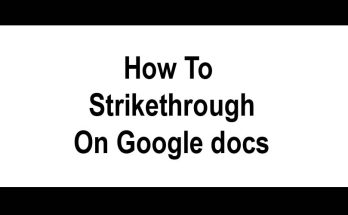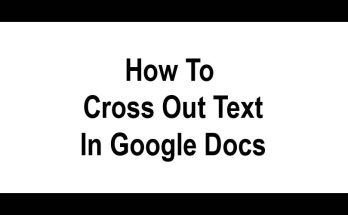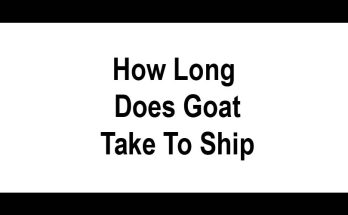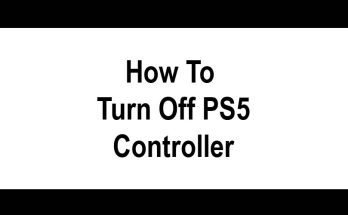Here we will learn how to uninstall League of Legends. League of Legends is known to millions of players around the world for its fast-paced action and competitive gameplay. However, now if you want to say goodbye to this game and uninstall it from your device. Then you can do it anytime. In today’s post, we will tell you step-by-step how to uninstall League of Legends. We’ll also share some essential post-uninstallation tips to ensure that no trace of the game remains on your computer.
Why did you uninstall League of Legends? Before we start this uninstall process, let’s know why a user wants to uninstall League of Legends. Many people do this to keep themselves away from games, while others do it to free up disk space on the computer. However, now we will learn about the whole uninstall process.
Contents
How To Uninstall League Of Legends
Now, let’s get into the step-by-step process for uninstalling League of Legends on different operating systems.
Uninstall League Of Legends on Windows
Open the Windows Start menu.
Go to” Control Panel” or” Settings.”
Click on” Apps” or” Programs” and locate” League of Legends.”
Select League of Legends and click” Uninstall.”
Follow the on-screen prompts to complete the uninstallation.
Using Windows OS( Method 2 If League of Legends is installed through the Microsoft Store)
Open the Microsoft Store.
Click on the three dots in the upper-right corner and select” My Library.”
detect League of Legends and click” Install.”
Follow the on-screen prompts to uninstall.
Uninstall League Of Legends mac
Open the” Applications” folder.
Find the League of Legends application.
Drag the League of Legends app to the Trash.
Empty the Trash to complete the uninstallation.
Tips Before Preparing for Uninstallation
Before you start the uninstallation process, it’s a good idea to take several primary steps
Backup any in-game progress or particular settings If you plan to return to the game, you might require to save your settings or back up any in-game progress to make the reinstallation process sophisticated.
Close the League of Legends client to make sure that the game client isn’t running in the background.
Make sure you have admin access on your computer You may need administrative rights to uninstall software on your computer, so make sure you have them.
Guides After Uninstallation
After you’ve successfully uninstalled League of Legends, there are some additional steps to confirm no parts of the game remain on your system.
Delete any remaining League of Legends folders or files: Search your computer for any leftover files or folders related to the game and remove them.
Remove any League of Legends-related shortcuts or icons: Check your desktop, Start menu, or Dock for any game shortcuts or icons, and delete them.
Restart your computer: Rebooting your computer can help clear out any temporary files or processes associated with the game.
I think uninstalling League of Legends is a simple process. You can easily do this if you follow all the steps correctly. But one important thing is that while uninstalling any software you need to know about the uninstall process of that software.